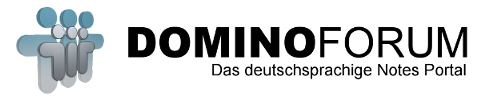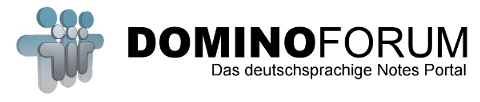Hallo,
ich hab ne Testumgebung mit nem Sametime Srever3.0 auf einem Domino 5.0.11 auf W2K aufgesetzt. Nachdem ich endlich mal auf die Idee gekommen bin, im Serverdokument / die Einstellung von Multi-Server auf Single Server zu ändern, kann ich mich auch im Sametime Center über den Button "Administer the Server" als admin anmelden.
Aber den Manager Zugriff erhalte ich nicht.
Server Access und ACL stehen???
Hat da jemand noch ne Idee?
Bye
Merlin